SharePoint 2013 – prevent users from purchasing or installing apps from the SharePoint store
If you have created an app catalog, but don’t want users to be able to purchase or install apps from the SharePoint Store, this can be configured in a few simple steps:
- Log in to Central Administration as a farm administrator
- On the Apps page click Configure Store Settings
- Select the appropriate Web Application
- Set the value of Should end users be able to get apps from the SharePoint Store to No and click OK
Now users must request apps which can be approved or declined by an app catalog administrator:
- Log in to Central Administration as a farm administrator
- On the Apps page click Configure Store Settings
- Click the Click here to view app requests link
- Click the icon in the edit column, or highlight the app in the list and from the Items tab on the ribbon click Edit Item
- Click the link to view app details and purchase or manage licenses (this will open in a new tab)
- Click the Add It button to install the app
- Click Continue then click Return to site
- Click Trust it
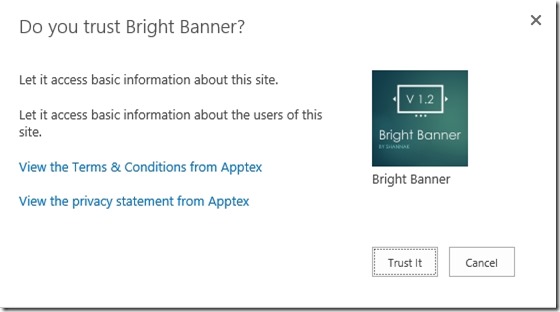
- The app will now download. Go back to the previous tab, change the status to Approved then click Save
The app will now be available for use.
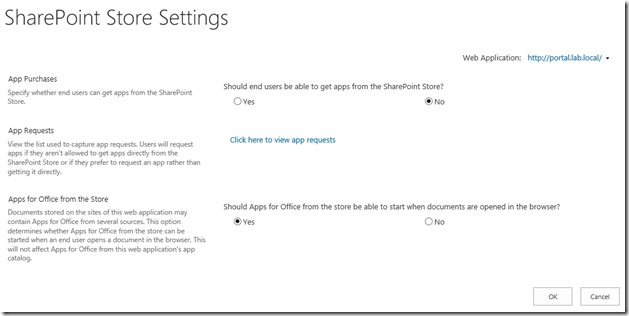
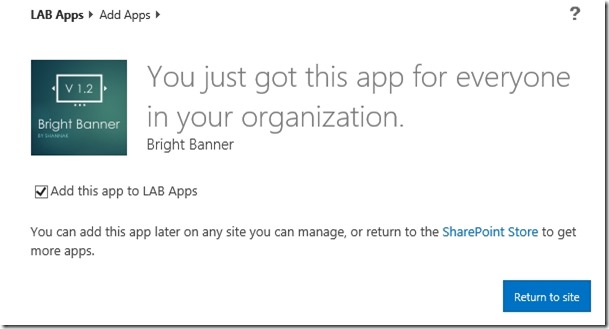
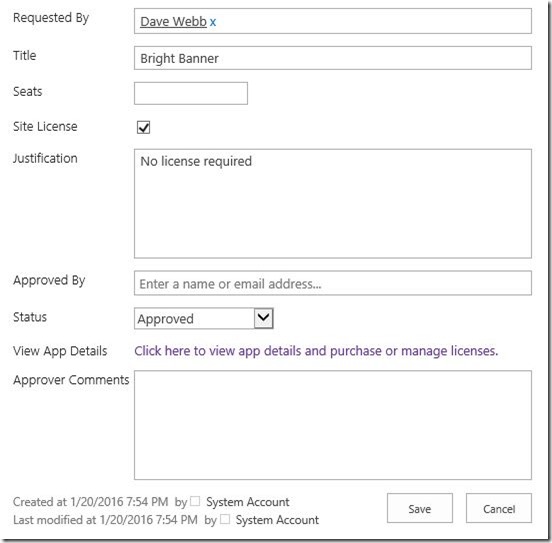
![[BlogBookmark]](http://www.adventuresinsharepoint.co.uk/wp-content/plugins/bookmarkify/blogbookmark.png)
![[Blogsvine]](http://www.adventuresinsharepoint.co.uk/wp-content/plugins/bookmarkify/blogsvine.png)
![[del.icio.us]](http://www.adventuresinsharepoint.co.uk/wp-content/plugins/bookmarkify/delicious.png)
![[Digg]](http://www.adventuresinsharepoint.co.uk/wp-content/plugins/bookmarkify/digg.png)
![[Facebook]](http://www.adventuresinsharepoint.co.uk/wp-content/plugins/bookmarkify/facebook.png)
![[Furl]](http://www.adventuresinsharepoint.co.uk/wp-content/plugins/bookmarkify/furl.png)
![[Google]](http://www.adventuresinsharepoint.co.uk/wp-content/plugins/bookmarkify/google.png)
![[LinkedIn]](http://www.adventuresinsharepoint.co.uk/wp-content/plugins/bookmarkify/linkedin.png)
![[MySpace]](http://www.adventuresinsharepoint.co.uk/wp-content/plugins/bookmarkify/myspace.png)
![[Reddit]](http://www.adventuresinsharepoint.co.uk/wp-content/plugins/bookmarkify/reddit.png)
![[Slashdot]](http://www.adventuresinsharepoint.co.uk/wp-content/plugins/bookmarkify/slashdot.png)
![[StumbleUpon]](http://www.adventuresinsharepoint.co.uk/wp-content/plugins/bookmarkify/stumbleupon.png)
![[Twitter]](http://www.adventuresinsharepoint.co.uk/wp-content/plugins/bookmarkify/twitter.png)
![[Windows Live]](http://www.adventuresinsharepoint.co.uk/wp-content/plugins/bookmarkify/windowslive.png)
![[Yahoo!]](http://www.adventuresinsharepoint.co.uk/wp-content/plugins/bookmarkify/yahoo.png)
![[Email]](http://www.adventuresinsharepoint.co.uk/wp-content/plugins/bookmarkify/email.png)