Load balancing one or more web front end servers
Windows 2008 includes a Network Load Balancing feature and I’ll be utilising this in my SharePoint environment. I currently have two web front end servers but there is no reason why I can’t add more, and include them in the NLB cluster, at a later date.
Unfortunately, NLB isn’t application aware so it won’t know if SharePoint fails. As long as the server is up NLB will continue to forward requests to the failed server and any users hitting that server will just get an error of some kind if SharePoint is not running.
So, the first thing to do is install the NLB feature in Windows. This can be done using the Server Manager. See the screenshot below:
Once installed I need to create an NLB cluster on the first server. This is quite easy to do – just follow these steps:
- Start the Network Load Balancing Manager
- From the Cluster menu choose New
- Enter the server name or IP address and select the desired interface from the list. Click Next
- Select the dedicated IP address and click Next
- Add a cluster IP address, choose Multicast and click Next
- If required, narrow down the ports required for the cluster (for example just port 80 and 443). Click Finish. The cluster is now in place with just the one host, as you can see below:
To add the second host just right-click the cluster and choose Add host to cluster. Follow the wizard to add the second server to the cluster.
Note: when clustering 3 or more web front end servers it is a good idea to use a separate network for server to server communication.
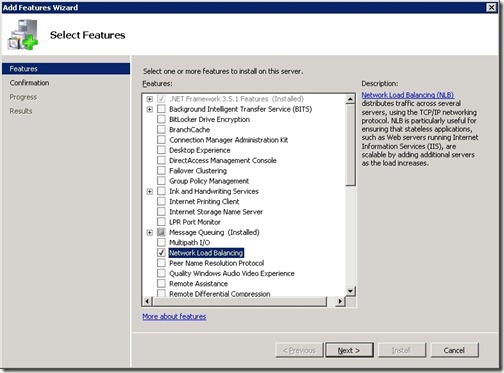
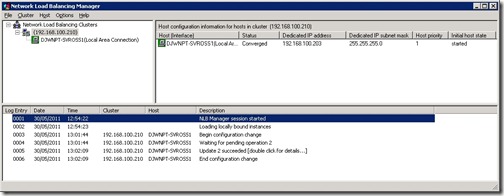
![[BlogBookmark]](http://www.adventuresinsharepoint.co.uk/wp-content/plugins/bookmarkify/blogbookmark.png)
![[Blogsvine]](http://www.adventuresinsharepoint.co.uk/wp-content/plugins/bookmarkify/blogsvine.png)
![[del.icio.us]](http://www.adventuresinsharepoint.co.uk/wp-content/plugins/bookmarkify/delicious.png)
![[Digg]](http://www.adventuresinsharepoint.co.uk/wp-content/plugins/bookmarkify/digg.png)
![[Facebook]](http://www.adventuresinsharepoint.co.uk/wp-content/plugins/bookmarkify/facebook.png)
![[Furl]](http://www.adventuresinsharepoint.co.uk/wp-content/plugins/bookmarkify/furl.png)
![[Google]](http://www.adventuresinsharepoint.co.uk/wp-content/plugins/bookmarkify/google.png)
![[LinkedIn]](http://www.adventuresinsharepoint.co.uk/wp-content/plugins/bookmarkify/linkedin.png)
![[MySpace]](http://www.adventuresinsharepoint.co.uk/wp-content/plugins/bookmarkify/myspace.png)
![[Reddit]](http://www.adventuresinsharepoint.co.uk/wp-content/plugins/bookmarkify/reddit.png)
![[Slashdot]](http://www.adventuresinsharepoint.co.uk/wp-content/plugins/bookmarkify/slashdot.png)
![[StumbleUpon]](http://www.adventuresinsharepoint.co.uk/wp-content/plugins/bookmarkify/stumbleupon.png)
![[Twitter]](http://www.adventuresinsharepoint.co.uk/wp-content/plugins/bookmarkify/twitter.png)
![[Windows Live]](http://www.adventuresinsharepoint.co.uk/wp-content/plugins/bookmarkify/windowslive.png)
![[Yahoo!]](http://www.adventuresinsharepoint.co.uk/wp-content/plugins/bookmarkify/yahoo.png)
![[Email]](http://www.adventuresinsharepoint.co.uk/wp-content/plugins/bookmarkify/email.png)