Using the RSS Viewer web part
I’ve started to include various RSS feeds on pages as it’s a good way of including interesting content on home pages. For example, on the home page of the IT department I’ve included feeds for security advisories and latest virus information.
If you want to add interesting content to your pages just follow these steps:
1. On the Page tab on the ribbon click Edit
2. Position the cursor in the area that you want to insert the web part
3. On the Insert tab click Web Part
4. Choose RSS Viewer from the Content Rollup category and click Add
3. The RSS Viewer will now be on the page. Click the drop-down menu on the web part and choose Edit Web Part
4. In the appearance section change the title – I usually use the name of the feed. In the RSS Properties section enter the RSS Feed URL. In this example I’m using the Microsoft Security Advisories feed. Click OK when done.
5. The feed should now display
6. Stop editing the page and save changes
Note: The RSS viewer that’s included with SharePoint 2010 doesn’t support feeds that require authentication.
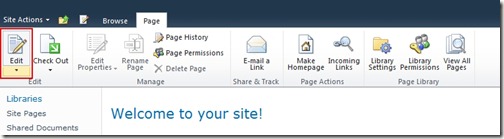
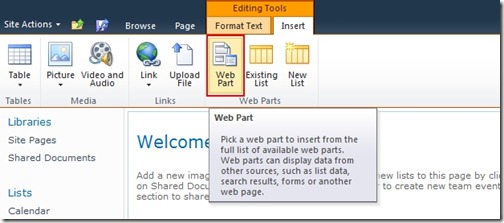
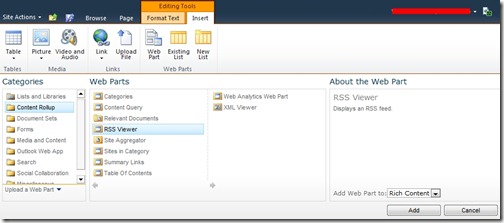
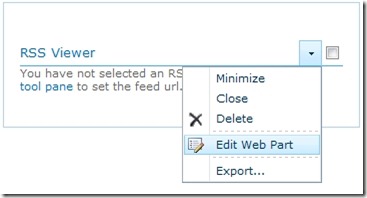
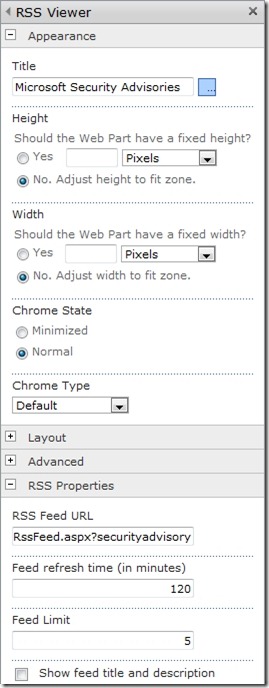
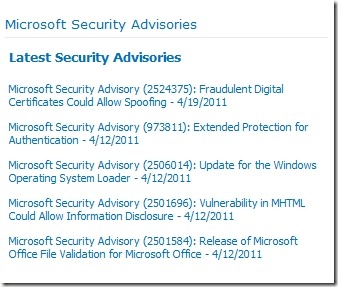
![[BlogBookmark]](http://www.adventuresinsharepoint.co.uk/wp-content/plugins/bookmarkify/blogbookmark.png)
![[Blogsvine]](http://www.adventuresinsharepoint.co.uk/wp-content/plugins/bookmarkify/blogsvine.png)
![[del.icio.us]](http://www.adventuresinsharepoint.co.uk/wp-content/plugins/bookmarkify/delicious.png)
![[Digg]](http://www.adventuresinsharepoint.co.uk/wp-content/plugins/bookmarkify/digg.png)
![[Facebook]](http://www.adventuresinsharepoint.co.uk/wp-content/plugins/bookmarkify/facebook.png)
![[Furl]](http://www.adventuresinsharepoint.co.uk/wp-content/plugins/bookmarkify/furl.png)
![[Google]](http://www.adventuresinsharepoint.co.uk/wp-content/plugins/bookmarkify/google.png)
![[LinkedIn]](http://www.adventuresinsharepoint.co.uk/wp-content/plugins/bookmarkify/linkedin.png)
![[MySpace]](http://www.adventuresinsharepoint.co.uk/wp-content/plugins/bookmarkify/myspace.png)
![[Reddit]](http://www.adventuresinsharepoint.co.uk/wp-content/plugins/bookmarkify/reddit.png)
![[Slashdot]](http://www.adventuresinsharepoint.co.uk/wp-content/plugins/bookmarkify/slashdot.png)
![[StumbleUpon]](http://www.adventuresinsharepoint.co.uk/wp-content/plugins/bookmarkify/stumbleupon.png)
![[Twitter]](http://www.adventuresinsharepoint.co.uk/wp-content/plugins/bookmarkify/twitter.png)
![[Windows Live]](http://www.adventuresinsharepoint.co.uk/wp-content/plugins/bookmarkify/windowslive.png)
![[Yahoo!]](http://www.adventuresinsharepoint.co.uk/wp-content/plugins/bookmarkify/yahoo.png)
![[Email]](http://www.adventuresinsharepoint.co.uk/wp-content/plugins/bookmarkify/email.png)