Configuring SharePoint Workspace
SharePoint Workspace, formerly known as Microsoft Groove, allows you to take SharePoint lists and libraries offline. This is particularly handy when working on a laptop between offices without access to the SharePoint server itself. It allows you to make changes to documents while working offline and then synchronise them when you’re back online.
Getting setup is quite easy, just follow these steps:
1. Launch SharePoint Workspace and choose to create a new account. Enter the required details and click Finish.
2. After creating an account click New and then SharePoint Workspace.
3. Enter the URL of your SharePoint server and click Configure (you may be prompted to login depending on your setup).
4. Here you can choose which libraries and lists to download. Choose carefully as you may not want to download several gigabytes of documents that you don’t need to. Click OK when done.
5. The selected files will now be downloaded. This may take some time depending on the selections in the previous step. Click Close when finished.
6. Your site should have appeared in the Launchbar. Double click the site to open it.
7. Your should now see your SharePoint libraries and lists in the main window
To synchronise any changes made offline simply click the Sync button on the Sync ribbon at the top of the main window and choose Sync Workspace – this will merge your changes with the SharePoint Server.
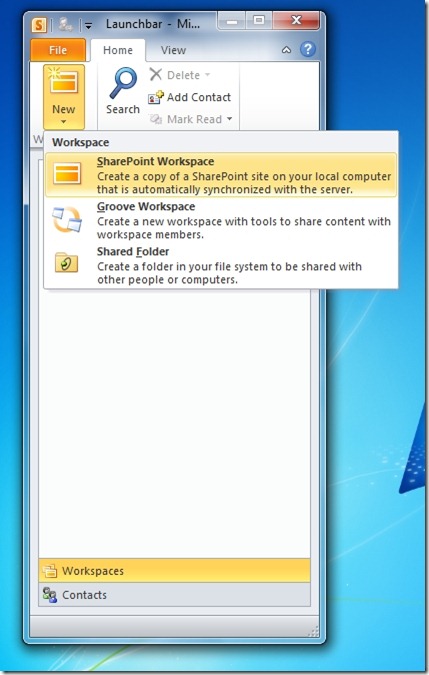
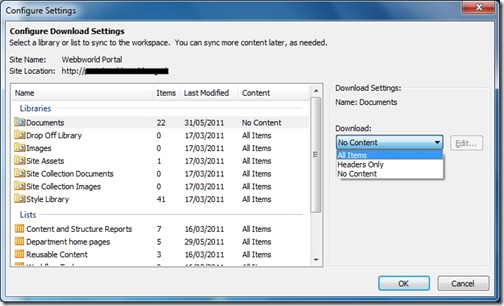
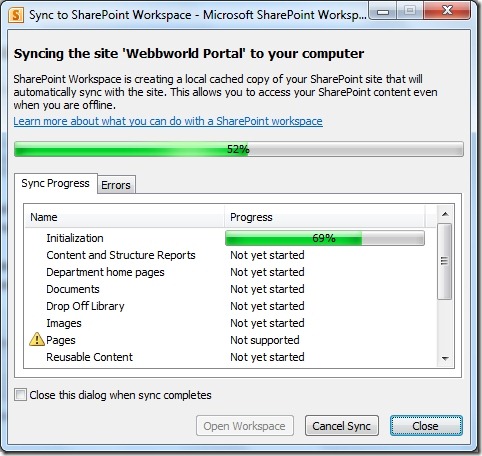
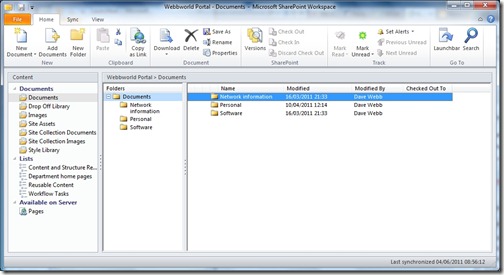
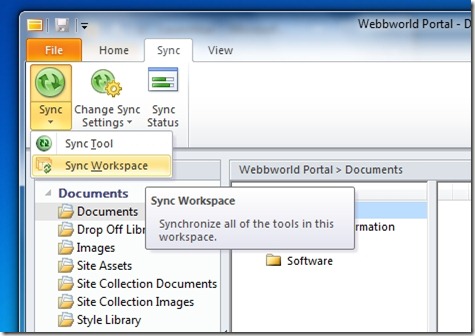
![[BlogBookmark]](http://www.adventuresinsharepoint.co.uk/wp-content/plugins/bookmarkify/blogbookmark.png)
![[Blogsvine]](http://www.adventuresinsharepoint.co.uk/wp-content/plugins/bookmarkify/blogsvine.png)
![[del.icio.us]](http://www.adventuresinsharepoint.co.uk/wp-content/plugins/bookmarkify/delicious.png)
![[Digg]](http://www.adventuresinsharepoint.co.uk/wp-content/plugins/bookmarkify/digg.png)
![[Facebook]](http://www.adventuresinsharepoint.co.uk/wp-content/plugins/bookmarkify/facebook.png)
![[Furl]](http://www.adventuresinsharepoint.co.uk/wp-content/plugins/bookmarkify/furl.png)
![[Google]](http://www.adventuresinsharepoint.co.uk/wp-content/plugins/bookmarkify/google.png)
![[LinkedIn]](http://www.adventuresinsharepoint.co.uk/wp-content/plugins/bookmarkify/linkedin.png)
![[MySpace]](http://www.adventuresinsharepoint.co.uk/wp-content/plugins/bookmarkify/myspace.png)
![[Reddit]](http://www.adventuresinsharepoint.co.uk/wp-content/plugins/bookmarkify/reddit.png)
![[Slashdot]](http://www.adventuresinsharepoint.co.uk/wp-content/plugins/bookmarkify/slashdot.png)
![[StumbleUpon]](http://www.adventuresinsharepoint.co.uk/wp-content/plugins/bookmarkify/stumbleupon.png)
![[Twitter]](http://www.adventuresinsharepoint.co.uk/wp-content/plugins/bookmarkify/twitter.png)
![[Windows Live]](http://www.adventuresinsharepoint.co.uk/wp-content/plugins/bookmarkify/windowslive.png)
![[Yahoo!]](http://www.adventuresinsharepoint.co.uk/wp-content/plugins/bookmarkify/yahoo.png)
![[Email]](http://www.adventuresinsharepoint.co.uk/wp-content/plugins/bookmarkify/email.png)